(HEY YOU!! We hope you enjoy! We try not to run ads. So basically, this is a very expensive hobby running this site. Please consider joining us for updates, forums, and more. Network w/ us to make some cash or friends while retro gaming, and you can win some free retro games for posting. Okay, carry on 👍)
CPwizard is a great program that allows you to do add several options to your current mame project. One of the most interesting options, at least to me, is the ability it has to automatically launch art and other information on a 2nd screen when you launch a game in mame. I hope this guide is helpful.
(image borrowed from headsoft)
Cpwizard was hard to set up, but thanks to headkaze I was able to figure this out. I thought what I found out might be helpful to others, also check out headkaze’s website here www.headsoft.com.au
I worked off of the default file that comes with cpwizard. You can edit the buttons and add more.. but I’d suggest you first try this to get a hang of how cpwizard works.
Initial Setup Guide
1. Make sure you have MAME running for the games you want to try. cpwizard can do other emulators, but this guide will not detail how to do that.
2. If you want to use customized keys, make sure you have that setup (via the ctrlr file or individual .cfg files per game)
3. Download cpwizard here and Follow the guide located at Headsoft found here , make sure you follow that guide and can open cpwizard
Fixing your Keys (if you using mame defaults you can skip this)
1. First you want to put mame.ini in the root folder (or a copy of it). The root folder is the same folder where you will find the mame.exe. This step is particularly important for those who have a customized control file. Cpwizar reads the mame.ini to figure out where to look and what ctrlr file you are using.
2. Check, open your mame.ini and check to see if it is pointing to the right folder and file? I highlighted the spots to check in red below.
rompath roms
samplepath samples
artpath M:\mame32b\artwork
ctrlrpath ctrlr <<<<<
inipath ini
fontpath .
cheatpath cheat
crosshairpath crosshair
and check here
#
# CORE INPUT OPTIONS
#
coin_lockout 1
ctrlr shateredsoulsarcade<<<<<
mouse 1
joystick 1
lightgun 1
multikeyboard 0
multimouse 1
steadykey 0
offscreen_reload 0
joystick_map auto
joystick_deadzone 0.3
joystick_saturation 0.85
natural 0
uimodekey auto
4. Go back to cpwizard. Now you will have to relabel all the buttons to match your layout by right clicking on the keycode text (not the button image, but the text) and then go to properties. You should be looking at the screen below now. Double click code value and match it to your button using the drop down menu. If you don’t double-click you won’t have access to the drop down menu. Do this for every button and joystick direction.
5. Now you have to Label link your buttons. You should see the screen below. For this step you need to double-click on the actual buttons (not the keycode label) and match the label link to that button, so the button labeled keycode_A should have a Label link to button A.
6. Now you can test it out, save your layout, and now click on view preview, pick a game and a menu will pop up. In this menu you use the ctrl key to choose an option. Highlight control panel and press “ctrl”. Hopefully if all went well the control panel image will match your image!
7. Minimize cpwizard, it needs to be running for it to work with mame. Now try launching a game from mame. Pause your game (usually the “p” key) and cpwizard should come up (i’m not too sure about this part.. I’m not using this feature).
Controls, flyers, and art on a second screen
first make sure your second screen is winstalled and recognized by windows
1.For this to work you need all the art, flyers, pcbs, screenshots, cab art, control layout art. I downloaded mine from the ftp server at emumovies. There are many other resources out there, if you know of any please share.
2. In cpwizard go to Edit options < Display Tab
under subscreen check off the box next to “enable” and change the subscreen to display 2
3. Now open the mame tab in the options menu. Under mame layout sub choose one of the sub files (you can test them out)
Final touches
If you are using mame default keys do not bother with this. When I was using the 2nd screen option I noticed that it was still showing the wrong buttons. Save over sub 2 with your control panel layout. If you open sub 2 you’ll notice that it’s a control panel layout (setup with the mame default keys).
Trouble Shooting
1. Check mame.ini ; did you specify the ctrlr folder correctly? did you specify the right ctrlr file? No misspellings? double check this
2. Did you make a copy of your mame.ini into the root folder?
3. Buttons have to be labeled twice.. sort of. Once through the keycode and once through the label link. Don’t know what I’m talking about? reread the guide 🙂
4. Did you save your layout?
5. Did you minimize cpwizard? If you exit it, it won’t work at all.
 Retro Replay Retro Replay gaming reviews, news, emulation, geek stuff and more!
Retro Replay Retro Replay gaming reviews, news, emulation, geek stuff and more!
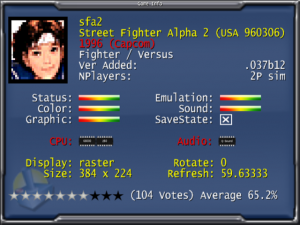

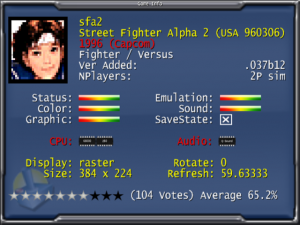






This looks pretty cool ill have to look into it…
I was hoping to make a video, but I might just settle for the demo that was released. It’s a pretty cool feature to add into an arcade cabinet or if you have an joysticks for mame.
I want to build an arcade cabinet some day soon. Maybe in the fall I ill work on one!
Sounds great. Were you thinking of a fullsize one or a bartop? Let me know if I can help with anything.
Full size… I am not sure if I should buy a cabinet at a used arcade shop some where or buy one that assembles together…
You can do both, buying one to assemble about 600 .. it’s a lot like putting an ikea thing together. You also still need to get a monitor and pc for it. I heard getting a cab and maming it is cheaper.
I bougth all my materials for my cab for about 130.. well the wood and all that stuff. You can just use an old pc and monitor. If you want to use hyperspin you’ll need a pretty good pc.
So my biggest fear is the durability of the pre assembled cabinet… I want something heavy duty. So maybe I should buy an old cab?